Use a Flow, with Navigate Everywhere Aura Component, to Create a New Quote and Open in Quote Line Editor
Related References:
- UnofficialSF – Navigate Everywhere by Eric Smith
- Number of different approaches from StackExchange
- Salesforce Help article on creating from Opportunity
Scenario
We want to allow Sales users a way to easily create a new Quote, and have that same action open the Quote Line Editor for that new Quote. They should not have to create the Quote, navigate to the record, and then use the standard Edit Lines action to open up the QLE. Instead, we’ll save a number of steps, and more importantly some time, by consolidating these into one action.
How do we create a Quote and navigate straight to the Quote Line Editor for that Quote in a single step?
Solution – Create Flow
Create a screen Flow to accomplish this solution in concert with Navigate Everywhere component (by Eric Smith) from UnofficialSF.
First, let’s create an intro screen so that the user knows what the action will do, and can provide confirmation prior to firing off a new Quote.
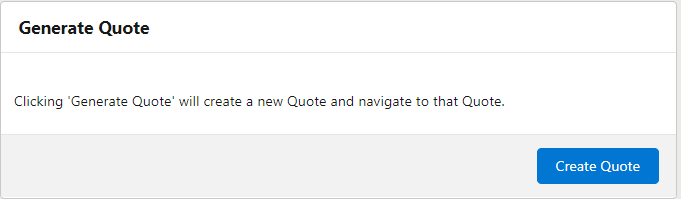
As we will be launching from a specific Opportunity record, we can first create a record input variable for the Opportunity and be given all the fields from that record by default. As such, we can go straight to Create Record of type Quote, and fill the Quote record with values from the Opportunity. Note that in a full scenario, we would typically fill many more fields, and add additional logic, based on the specific business requirements.
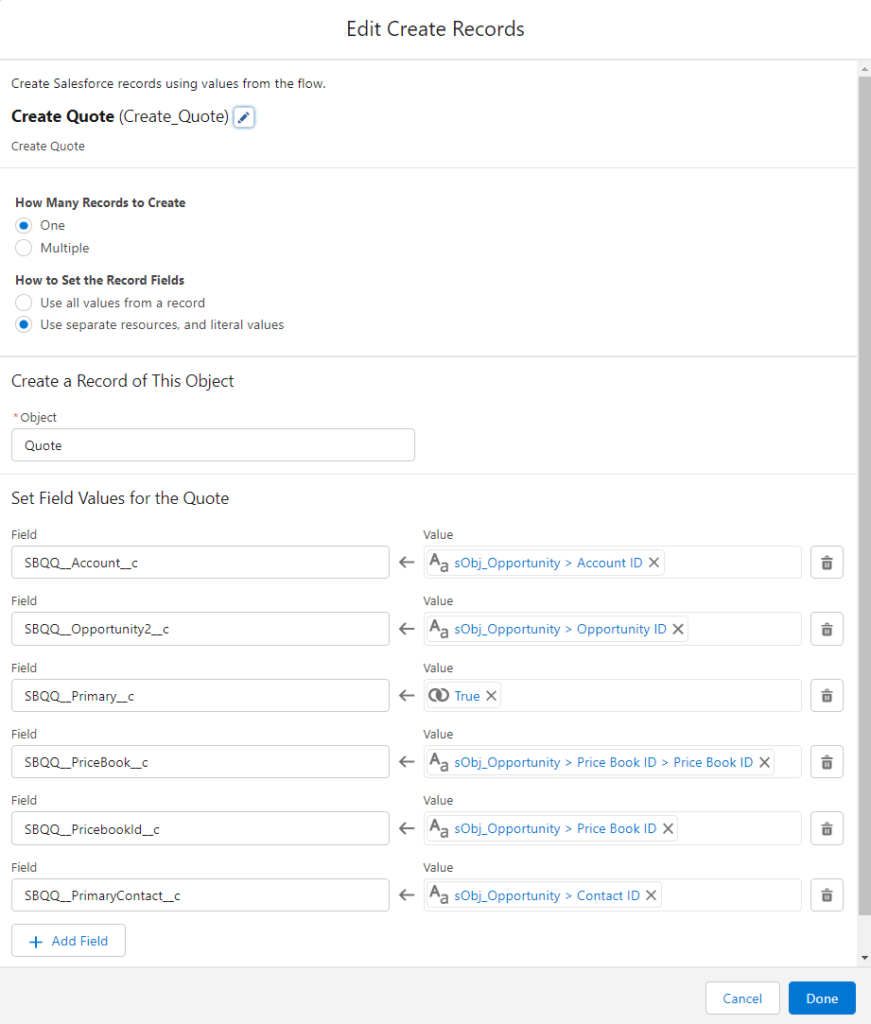
Next, create a formula that takes the output from this Create Record, and forms the resultant URL that we will use in the Navigate Everywhere action. Here we use a formula to create the initial portion of the URL for the environment, and then we add the specific inputs for the package Visualforce Page for the Quote Line Editor.
LEFT({!$Api.Partner_Server_URL_260}, FIND( '/services', {!$Api.Partner_Server_URL_260})) + 'apex/sbqq__sb?scontrolCaching=1&id=' + {!Create_Quote}+ '#quote/le?qId=' + {!Create_Quote}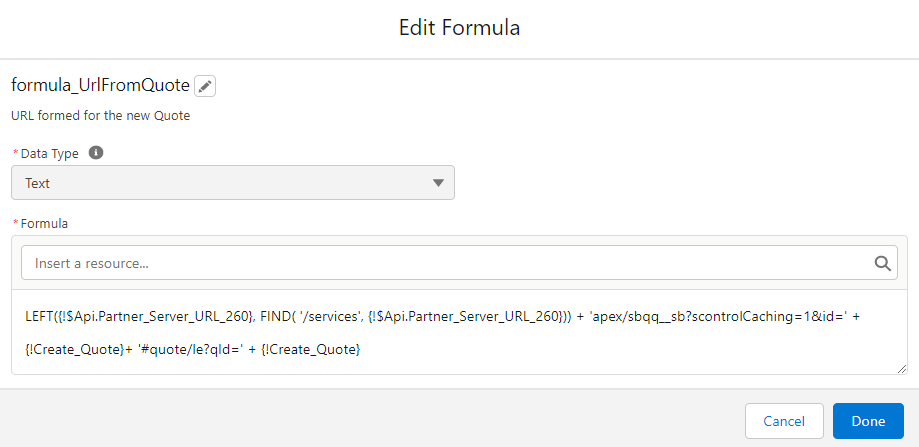
Now we create a new Action element for the Navigate Everywhere component, select Designation Type of ‘url’ and set Destination URL equal to the formula we just created:
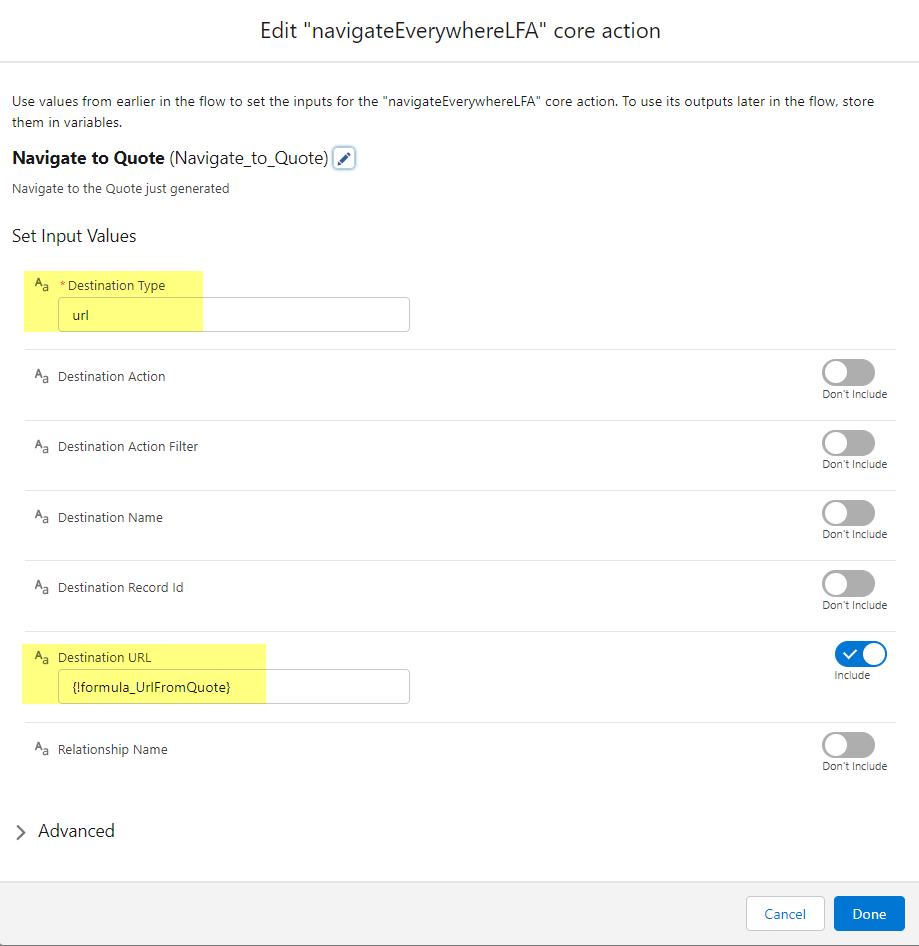
The final flow should look as follows. Save and Activate.
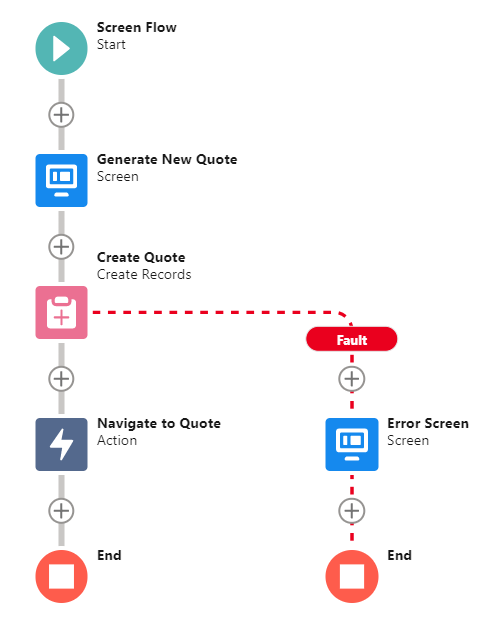
Solution – Update Lightning Record Page
Note we will do this via Flow on the Lightning Record Page, which can be an effective way to show the Flow and a Related List – Single of the Quotes that already exist against the Opportunity. We could also use a button if desired.
On the Opportunity Lightning Record Page, add a Flow element to sidebar, tab, etc. as desired. Pass in the full Opportunity record to the Flow. Also, make sure to add some Conditional filters so that new Quotes cannot be created from Opportunities where it is not appropriate. Example here shows filter based on Stage.
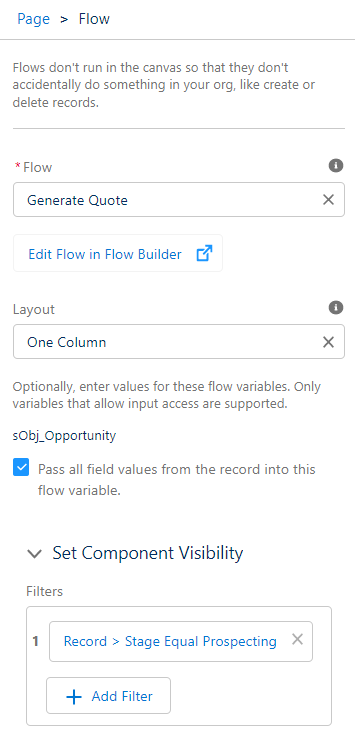
Save and Activate the Lightning Record Page.
Test it Out
Navigate to an existing Opportunity, or create a new Opportunity. Access the ‘Generate Quote’ flow and click ‘Create Quote’.
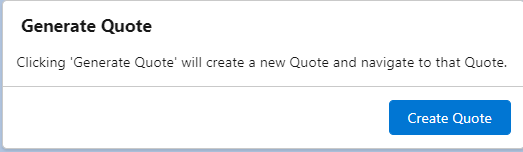
Confirm that a new Quote is created, and you are taken straight to the QLE. Success!
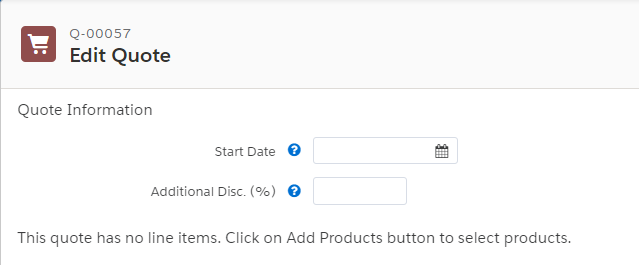
Wrapping Up
Thanks for reading, and let me know if it helps to save your Sales team some time!
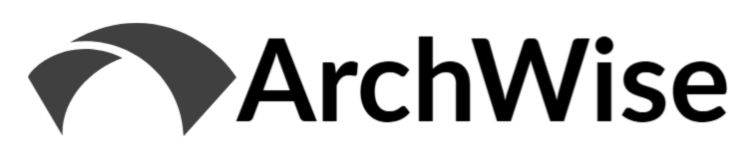


Hey Nick, I am getting below error when creating formula “The “Create_Quote” resource can’t be used as a merge field.” Please help
Please ignore above previous message . I am receiving this error when creating a formula: The formula expression is invalid: Incorrect parameter type for operator ‘+’. Expected Text, received Boolean
Hmm. Is the formula copied exactly, and is the merge field name {!Create_Quote} the same in your Flow?